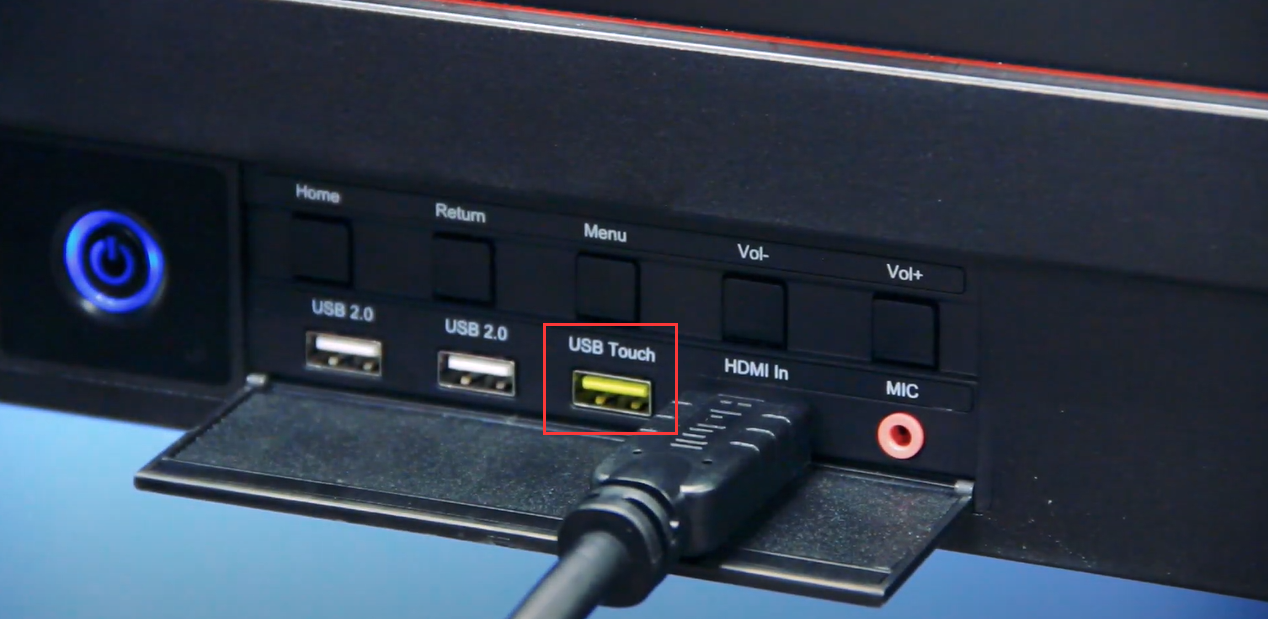Controlling Director Mini with an External Touchscreen
Director Mini can be connected to an external display through its USB-C OUT port. When Director Mini's USB-C port is configured to "Duplicate Screen" and the unit is connected to a touchscreen monitor, you can control it through the external display to enlarge your canvas for control, scene editing, annotation, telestration and more.
1. Use a USB Type-C to HDMI/VGA/DP adapter to connect a monitor, HDTV or other display device to the USB-C OUT port of Director Mini. The External Screen setting page will pop up on Director Mini, allowing you to select the content to be displayed on the external screen. Here we choose “Duplicate Screen”. Select the rotation angle to fit the external screen if necessary: rotate 90° to the left (counterclockwise), or rotate 90° to the right (clockwise).
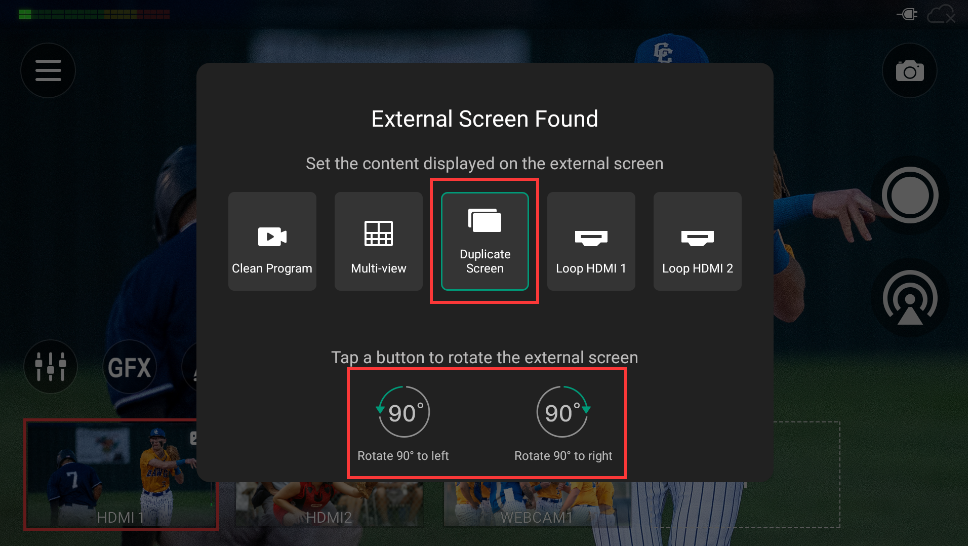
2. Connect the USB Touch port of the external touchscreen to the Director Mini unit. Note that the display must support HID multi-touch functionality. Refer to your touchscreen's user manual for details. Also note that the external touchscreen should keep the full screen mode and the same orientation as the Director Mini device.